はじめに
Power Apps で地理クイズを行える学習アプリを作成してみましたので、作成方法を纏めたいと思います。
#PowerApps で地理クイズてきなの作ってみた
— コルネ (@koruneko32767) December 30, 2020
気が向いたら世界地図とかも作るつもりです(素材あれば)
SharePoint とかExcel にスコアもっておいて学習記録つけたりとかつけたりなどどうでしょうか? > お子様をお持ちのHome 365 なご家庭の方 pic.twitter.com/kzaYrFTviK
お子様をお持ちのご家庭でかつHome 365 な誤家庭ご家庭の方は是非お子さんと一緒に作成してみて、アプリの作成と地理の学習という英才教育に役立ててください!
参考
今回利用したSVG 素材は以下からお借りしました。
アプリをダウンロードする場合
こちらに雑においてます。
.maspp ファイルをダウンロードしてください。
GitHub - koruneko/GeographyQize: for Power Apps
地理クイズアプリを作成する
日本地図を表示させる
まずは、下図のような日本地図を表示させたいと思います。
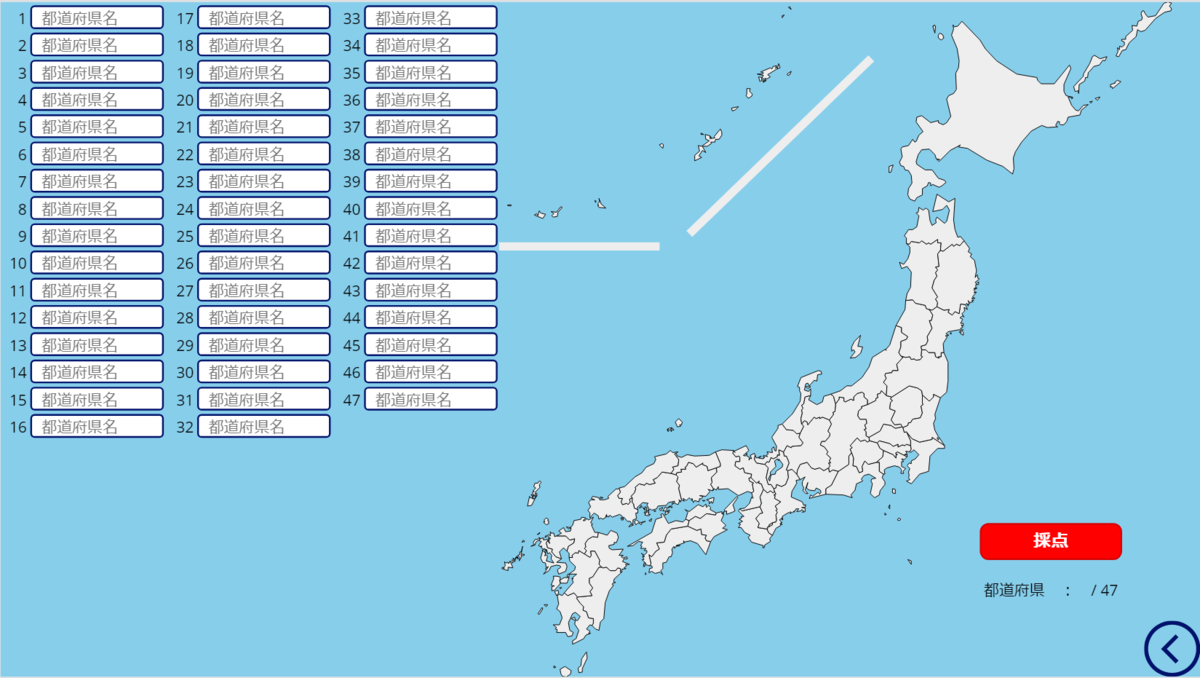
画像コントロールを追加して以下のように設定します。
Screen.OnVisible
UpdateContext({scoring:false});
UpdateContext({nowSelect:0});
ClearCollect(
Prefectures,
{Num:1, Pref:"北海道", PrefCap:"札幌市", PrefAns:"", PrefCapAns:""},
{Num:2, Pref:"青森県", PrefCap:"青森市", PrefAns:"", PrefCapAns:""},
{Num:3, Pref:"岩手県", PrefCap:"盛岡市", PrefAns:"", PrefCapAns:""},
{Num:4, Pref:"宮城県", PrefCap:"仙台市", PrefAns:"", PrefCapAns:""},
{Num:5, Pref:"秋田県", PrefCap:"秋田市", PrefAns:"", PrefCapAns:""},
{Num:6, Pref:"山形県", PrefCap:"山形市", PrefAns:"", PrefCapAns:""},
{Num:7, Pref:"福島県", PrefCap:"福島市", PrefAns:"", PrefCapAns:""},
{Num:8, Pref:"茨城県", PrefCap:"水戸市", PrefAns:"", PrefCapAns:""},
{Num:9, Pref:"栃木県", PrefCap:"宇都宮市", PrefAns:"", PrefCapAns:""},
{Num:10, Pref:"群馬県", PrefCap:"前橋市", PrefAns:"", PrefCapAns:""},
{Num:11, Pref:"埼玉県", PrefCap:"さいたま市", PrefAns:"", PrefCapAns:""},
{Num:12, Pref:"千葉県", PrefCap:"千葉市", PrefAns:"", PrefCapAns:""},
{Num:13, Pref:"東京都", PrefCap:"新宿区", PrefAns:"", PrefCapAns:""},
{Num:14, Pref:"神奈川県", PrefCap:"横浜市", PrefAns:"", PrefCapAns:""},
{Num:15, Pref:"新潟県", PrefCap:"新潟市", PrefAns:"", PrefCapAns:""},
{Num:16, Pref:"富山県", PrefCap:"富山市", PrefAns:"", PrefCapAns:""},
{Num:17, Pref:"石川県", PrefCap:"金沢市", PrefAns:"", PrefCapAns:""},
{Num:18, Pref:"福井県", PrefCap:"福井市", PrefAns:"", PrefCapAns:""},
{Num:19, Pref:"山梨県", PrefCap:"甲府市", PrefAns:"", PrefCapAns:""},
{Num:20, Pref:"長野県", PrefCap:"長野市", PrefAns:"", PrefCapAns:""},
{Num:21, Pref:"岐阜県", PrefCap:"岐阜市", PrefAns:"", PrefCapAns:""},
{Num:22, Pref:"静岡県", PrefCap:"静岡市", PrefAns:"", PrefCapAns:""},
{Num:23, Pref:"愛知県", PrefCap:"名古屋市", PrefAns:"", PrefCapAns:""},
{Num:24, Pref:"三重県", PrefCap:"津市", PrefAns:"", PrefCapAns:""},
{Num:25, Pref:"滋賀県", PrefCap:"大津市", PrefAns:"", PrefCapAns:""},
{Num:26, Pref:"京都府", PrefCap:"京都市", PrefAns:"", PrefCapAns:""},
{Num:27, Pref:"大阪府", PrefCap:"大阪市", PrefAns:"", PrefCapAns:""},
{Num:28, Pref:"兵庫県", PrefCap:"神戸市", PrefAns:"", PrefCapAns:""},
{Num:29, Pref:"奈良県", PrefCap:"奈良市", PrefAns:"", PrefCapAns:""},
{Num:30, Pref:"和歌山県", PrefCap:"和歌山市", PrefAns:"", PrefCapAns:""},
{Num:31, Pref:"鳥取県", PrefCap:"鳥取市", PrefAns:"", PrefCapAns:""},
{Num:32, Pref:"島根県", PrefCap:"松江市", PrefAns:"", PrefCapAns:""},
{Num:33, Pref:"岡山県", PrefCap:"岡山市", PrefAns:"", PrefCapAns:""},
{Num:34, Pref:"広島県", PrefCap:"広島市", PrefAns:"", PrefCapAns:""},
{Num:35, Pref:"山口県", PrefCap:"山口市", PrefAns:"", PrefCapAns:""},
{Num:36, Pref:"徳島県", PrefCap:"徳島市", PrefAns:"", PrefCapAns:""},
{Num:37, Pref:"香川県", PrefCap:"高松市", PrefAns:"", PrefCapAns:""},
{Num:38, Pref:"愛媛県", PrefCap:"松山市", PrefAns:"", PrefCapAns:""},
{Num:39, Pref:"高知県", PrefCap:"高知市", PrefAns:"", PrefCapAns:""},
{Num:40, Pref:"福岡県", PrefCap:"福岡市", PrefAns:"", PrefCapAns:""},
{Num:41, Pref:"佐賀県", PrefCap:"佐賀市", PrefAns:"", PrefCapAns:""},
{Num:42, Pref:"長崎県", PrefCap:"長崎市", PrefAns:"", PrefCapAns:""},
{Num:43, Pref:"熊本県", PrefCap:"熊本市", PrefAns:"", PrefCapAns:""},
{Num:44, Pref:"大分県", PrefCap:"大分市", PrefAns:"", PrefCapAns:""},
{Num:45, Pref:"宮崎県", PrefCap:"宮崎市", PrefAns:"", PrefCapAns:""},
{Num:46, Pref:"鹿児島県", PrefCap:"鹿児島市", PrefAns:"", PrefCapAns:""},
{Num:47, Pref:"沖縄県", PrefCap:"那覇市", PrefAns:"", PrefCapAns:""}
)
Image.Image
長いので折りたたんで表示しています。
"data:image/svg+xml,"&
EncodeUrl(
"<svg viewBox='-700 0 1700 1000' xmlns='http://www.w3.org/2000/svg'>
<title>Japanese Prefectures</title>
<desc>Created by Geolonia (https://geolonia.com/).</desc>
<g class='svg-map' transform='matrix(1.028807, 0, 0, 1.028807, -47.544239, -28.806583)'>
<g class='prefectures' transform='matrix(1, 0, 0, 1, 6, 18)'>
<g class='okinawa kyusyu-okinawa prefecture' data-code='47' stroke-linejoin='round'
fill='" & If(nowSelect = 47, "#FFFF00", If(LookUp(Prefectures, Num = 47, PrefAns) <> "", "#FF0000", "#EEEEEE")) & "'
fill-rule='nonzero' stroke='#000000' stroke-width='1.0' transform='translate(52.000000, 193.000000)'>
<title>沖縄 / Okinawa</title>
<polygon points='4 109 6 110 4 111 0 110'/>
<polygon points='48 121 55 123 51 129 39 124 42 122 44 125 46 118'/>
<polygon points='132 113 130 110 132 110 130 108 133 105 132 100 135 108 142 114'/>
<polygon points='225 23 224 28 219 23 223 21'/>
<polygon points='73 117 77 112 79 113 73 120 72 126 66 127 64 125 67 122 63 119 71 120'/>
<polygon points='287 20 291 17 286 15 285 8 292 10 292 14 299 13 298 11 307 0 309 5 309 9 305 15 300 15 299 19 293 19 294 21 288 25 281 25 286 34 281 31 276 39 280 41 270 46 270 38 277 32 275 24 280 25'/>
<polygon points='127 106 126 103 128 104'/>
<polygon points='279 8 279 6 283 8'/>
<polygon points='293 11 294 13 292 12'/>
</g>
<g class='kagoshima kyusyu kyusyu-okinawa prefecture' data-code='46' stroke-linejoin='round'
fill='" & If(nowSelect = 46, "#FFFF00", If(LookUp(Prefectures, Num = 46, PrefAns) <> "", "#FF0000", "#EEEEEE")) & "'
fill-rule='nonzero' stroke='#000000' stroke-width='1.0' transform='translate(96.000000, 17.000000)'>
<title>鹿児島 / Kagoshima</title>
<polygon points='23 949 26 951 23 952'/>
<polygon points='33 960 32 954 39 950 48 956 47 961 41 965 35 964'/>
<polygon points='64 953 64 958 59 959 58 952 62 949 63 939 70 929 71 938'/>
<polygon points='38 844 43 848 52 844 57 850 56 852 61 859 66 864 65 869 70 871 73 880 80 881 80 888 78 891 75 890 70 896 75 899 73 903 76 902 69 905 66 910 50 918 50 913 55 910 59 898 53 889 54 884 48 881 53 879 54 883 57 884 61 878 54 872 50 874 44 887 46 898 51 901 49 906 43 907 40 901 27 901 28 897 25 896 27 894 22 890 31 890 35 880 32 871 27 867 30 860 28 848 31 846 35 848'/>
<polygon points='31 837 34 836 33 838'/>
<polygon points='27 848 24 842 29 840 30 844'/>
<polygon points='4 868 6 865 7 867 2 875 0 874'/>
<polygon points='12 864 9 861 14 861'/>
<polygon points='284 149 280 150 279 146 289 144'/>
<polygon points='301 126 301 118 306 118 305 122 309 126 308 129 303 132 300 128'/>
<polygon points='363 98 360 99 359 97 365 93'/>
<polygon points='344 90 331 98 335 101 330 104 327 103 329 107 323 102 325 99 316 97 324 97 325 95 321 94 335 88 337 90 339 86 344 85 342 89 344 87 345 89 347 82 349 88'/>
<polygon points='324 108 322 106 320 108 318 101 323 102 322 105 328 107 325 109 326 107'/>
<polygon points='355 12 352 16 352 13'/>
<polygon points='361 1 363 0 365 4'/>
</g>
<g class='miyazaki kyusyu kyusyu-okinawa prefecture' data-code='45' stroke-linejoin='round'
fill='" & If(nowSelect = 45, "#FFFF00", If(LookUp(Prefectures, Num = 45, PrefAns) <> "", "#FF0000", "#EEEEEE")) & "'
fill-rule='nonzero' stroke='#000000' stroke-width='1.0' transform='translate(152.000000, 824.000000)'>
<title>宮崎 / Miyazaki</title>
<polygon points='36 0 38 1 43 0 48 5 56 5 59 1 63 2 63 7 65 7 54 17 53 21 56 22 52 23 51 25 53 26 47 34 41 51 39 74 34 79 32 91 27 89 22 84 24 81 24 74 17 73 14 64 9 62 10 57 5 52 0 45 1 43 22 41 19 35 23 30 18 23 18 16 23 14 32 0'/>
</g>
<g class='oita kyusyu kyusyu-okinawa prefecture' data-code='44' stroke-linejoin='round'
fill='" & If(nowSelect = 44, "#FFFF00", If(LookUp(Prefectures, Num = 44, PrefAns) <> "", "#FF0000", "#EEEEEE")) & "'
fill-rule='nonzero' stroke='#000000' stroke-width='1.0' transform='translate(163.000000, 771.000000)'>
<title>大分 / Oita</title>
<polygon points='0 34 3 29 0 26 2 24 1 19 5 13 12 9 19 10 20 3 33 7 38 0 47 4 49 10 46 18 43 17 43 20 35 22 36 26 40 28 56 27 50 36 56 36 53 38 56 40 61 38 62 41 57 41 55 45 65 49 59 49 61 51 57 54 60 55 54 56 54 60 52 60 52 55 48 54 45 58 37 58 32 53 27 54 25 53 21 49 22 43 15 30 9 30 10 36 8 39'/>
</g>
<g class='kumamoto kyusyu kyusyu-okinawa prefecture' data-code='43' stroke-linejoin='round'
fill='" & If(nowSelect = 43, "#FFFF00", If(LookUp(Prefectures, Num = 43, PrefAns) <> "", "#FF0000", "#EEEEEE")) & "'
fill-rule='nonzero' stroke='#000000' stroke-width='1.0' transform='translate(115.000000, 800.000000)'>
<title>熊本 / kumamoto</title>
<path d='M8,37 L13,38 L13,48 L5,57 L1,58 L1,52 L5,51 L0,50 L4,40 L3,37 L8,37 Z M20,47 L14,47 L12,43 L19,39 L26,39 L23,47 L20,47 Z M24,34 L26,34 L26,38 L23,38 L24,34 Z M38,67 L33,61 L24,65 L19,61 L32,46 L30,40 L32,41 L31,39 L37,34 L26,34 L34,28 L35,23 L27,15 L26,10 L31,10 L30,7 L35,3 L39,4 L40,0 L48,5 L56,10 L58,7 L57,1 L63,1 L70,14 L69,20 L73,24 L69,24 L60,38 L55,40 L55,47 L60,54 L56,59 L59,65 L38,67 Z'/>
</g>
<g class='nagasaki kyusyu kyusyu-okinawa prefecture' data-code='42' stroke-linejoin='round'
fill='" & If(nowSelect = 42, "#FFFF00", If(LookUp(Prefectures, Num = 42, PrefAns) <> "", "#FF0000", "#EEEEEE")) & "'
fill-rule='nonzero' stroke='#000000' stroke-width='1.0' transform='translate(44.000000, 700.000000)'>
<title>長崎 / Nagasaki</title>
<path d='M53,1 L55,0 L57,2 L54,5 L55,9 L49,15 L48,19 L51,18 L49,22 L51,21 L48,25 L48,20 L46,22 L46,19 L45,22 L42,20 L44,20 L45,15 L47,15 L45,14 L49,10 L46,8 L48,3 L52,3 L53,1 Z M46,29 L43,35 L37,36 L40,22 L41,24 L45,25 L44,22 L45,26 L48,25 L46,29 Z M67,59 L68,61 L64,63 L60,59 L62,59 L61,56 L64,53 L67,55 L66,57 L68,58 L67,59 Z M28,110 L25,115 L26,110 L23,107 L26,106 L26,102 L28,102 L30,94 L28,105 L33,106 L30,108 L28,106 L28,110 Z M24,112 L21,111 L21,109 L23,111 L22,108 L24,112 Z M19,113 L20,110 L19,116 L16,111 L19,113 Z M6,118 L9,117 L10,119 L12,115 L16,125 L9,124 L9,129 L0,126 L1,124 L3,126 L4,125 L2,125 L5,122 L4,116 L6,118 Z M65,80 L62,81 L64,78 L65,80 Z M67,82 L70,84 L67,86 L67,82 Z M29,88 L31,85 L33,87 L29,88 Z M54,76 L51,77 L55,74 L54,76 Z M66,86 L64,89 L66,96 L73,98 L72,102 L78,109 L86,112 L79,117 L92,118 L94,123 L92,130 L82,134 L80,128 L85,124 L84,122 L79,121 L71,123 L68,129 L60,134 L64,129 L63,126 L65,127 L67,123 L64,125 L63,118 L59,117 L56,111 L59,100 L63,104 L62,108 L63,106 L66,108 L64,115 L75,118 L71,112 L72,107 L69,103 L66,105 L65,99 L62,99 L62,97 L58,100 L60,98 L57,96 L57,93 L57,95 L53,93 L57,87 L54,86 L55,83 L60,82 L60,85 L65,84 L66,86 Z M49,88 L48,92 L42,94 L47,91 L45,89 L48,84 L52,84 L54,81 L55,84 L49,88 Z M15,115 L15,113 L18,116 L15,118 L15,115 Z M64,101 L63,104 L62,101 L64,98 L64,101 Z'/>
</g>
<g class='saga kyusyu kyusyu-okinawa prefecture' data-code='41' stroke-linejoin='round'
fill='" & If(nowSelect = 41, "#FFFF00", If(LookUp(Prefectures, Num = 41, PrefAns) <> "", "#FF0000", "#EEEEEE")) & "'
fill-rule='nonzero' stroke='#000000' stroke-width='1.0' transform='translate(108.000000, 773.000000)'>
<title>佐賀 / Saga</title>
<polygon points='15 6 28 6 34 12 41 10 40 16 32 21 30 28 25 23 19 29 22 39 14 36 8 29 9 25 2 23 0 16 2 13 5 17 4 13 6 9 2 6 3 4 6 6 6 0 7 2 11 2 12 7'/>
</g>
<g class='fukuoka kyusyu kyusyu-okinawa prefecture' data-code='40' stroke-linejoin='round'
fill='" & If(nowSelect = 40, "#FFFF00", If(LookUp(Prefectures, Num = 40, PrefAns) <> "", "#FF0000", "#EEEEEE")) & "'
fill-rule='nonzero' stroke='#000000' stroke-width='1.0' transform='translate(123.000000, 752.000000)'>
<title>福岡 / Fukuoka</title>
<polygon points='40 53 32 48 31 52 27 51 22 55 23 58 18 58 18 52 15 49 17 42 25 37 26 31 19 33 13 27 0 27 7 23 3 20 10 15 13 21 20 20 21 15 17 17 14 14 19 15 23 12 25 5 35 3 36 0 42 1 38 5 41 5 43 2 46 4 53 0 49 8 52 10 50 11 55 22 60 22 59 29 52 28 45 32 41 38 42 43 40 45 43 48'/>
</g>
<g class='kochi shikoku prefecture' data-code='39' stroke-linejoin='round'
fill='" & If(nowSelect = 39, "#FFFF00", If(LookUp(Prefectures, Num = 39, PrefAns) <> "", "#FF0000", "#EEEEEE")) & "'
fill-rule='nonzero' stroke='#000000' stroke-width='1.0' transform='translate(251.000000, 765.000000)'>
<title>高知 / Kochi</title>
<path d='M61,0 L74,6 L80,4 L81,12 L88,13 L86,17 L88,21 L94,22 L87,41 L75,25 L65,21 L55,23 L55,21 L56,24 L44,28 L50,28 L44,29 L42,32 L41,29 L38,33 L39,38 L37,44 L34,44 L30,52 L25,53 L25,61 L22,64 L25,70 L21,66 L14,68 L9,65 L5,67 L6,61 L10,60 L9,57 L6,57 L8,54 L5,41 L9,44 L15,36 L20,33 L16,24 L27,23 L30,13 L37,4 L61,0 Z M1,69 L0,70 L0,67 L1,69 Z'/>
</g>
<g class='ehime sikoku prefecture' data-code='38' stroke-linejoin='round'
fill='" & If(nowSelect = 38, "#FFFF00", If(LookUp(Prefectures, Num = 38, PrefAns) <> "", "#FF0000", "#EEEEEE")) & "'
fill-rule='nonzero' stroke='#000000' stroke-width='1.0' transform='translate(225.000000, 737.000000)'>
<title>愛媛 / Ehime</title>
<path d='M34,21 L31,20 L35,17 L34,21 Z M55,6 L51,6 L55,0 L57,3 L55,6 Z M60,5 L61,5 L60,7 L57,6 L60,5 Z M58,10 L54,12 L55,7 L60,8 L58,10 Z M32,85 L25,83 L25,86 L23,86 L24,81 L27,82 L21,76 L24,76 L22,72 L25,72 L22,71 L23,69 L20,67 L24,70 L28,66 L28,63 L24,63 L27,60 L19,60 L21,57 L19,56 L22,51 L16,50 L8,56 L0,57 L35,37 L41,18 L50,15 L48,11 L51,10 L59,24 L70,20 L80,22 L84,18 L89,20 L87,28 L63,32 L56,41 L53,51 L42,52 L46,61 L41,64 L35,72 L31,69 L34,82 L32,85 Z'/>
</g>
<g class='kagawa shikoku prefecture' data-code='37' stroke-linejoin='round'
fill='" & If(nowSelect = 37, "#FFFF00", If(LookUp(Prefectures, Num = 37, PrefAns) <> "", "#FF0000", "#EEEEEE")) & "'
fill-rule='nonzero' stroke='#000000' stroke-width='1.0' transform='translate(308.000000, 724.000000)'>
<title>香川 / Kagawa</title>
<path d='M6,33 L1,31 L4,21 L0,17 L6,20 L19,10 L26,13 L30,9 L31,14 L34,11 L37,14 L36,17 L45,22 L44,25 L31,23 L22,30 L15,27 L6,33 Z M27,5 L25,4 L29,4 L27,5 Z M40,0 L42,0 L40,8 L38,7 L38,5 L35,9 L35,5 L31,3 L40,0 Z'/>
</g>
<g class='tokushima shikoku prefecture' data-code='36' stroke-linejoin='round'
fill='" & If(nowSelect = 36, "#FFFF00", If(LookUp(Prefectures, Num = 36, PrefAns) <> "", "#FF0000", "#EEEEEE")) & "'
fill-rule='nonzero' stroke='#000000' stroke-width='1.0' transform='translate(312.000000, 744.000000)'>
<title>徳島 / Tokushima</title>
<path d='M50,2 L52,0 L51,4 L50,2 Z M41,2 L49,0 L49,3 L52,4 L48,13 L55,20 L50,24 L57,26 L38,36 L33,43 L27,42 L25,38 L27,34 L20,33 L19,25 L13,27 L0,21 L2,13 L11,7 L18,10 L27,3 L40,5 L41,2 Z'/>
</g>
<g class='yamaguchi chugoku prefecture' data-code='35' stroke-linejoin='round'
fill='" & If(nowSelect = 35, "#FFFF00", If(LookUp(Prefectures, Num = 35, PrefAns) <> "", "#FF0000", "#EEEEEE")) & "'
fill-rule='nonzero' stroke='#000000' stroke-width='1.0' transform='translate(168.000000, 710.000000)'>
<title>山口 / Yamaguchi</title>
<path d='M45,0 L47,6 L43,11 L45,15 L50,15 L48,20 L50,24 L56,22 L58,24 L61,20 L60,16 L64,14 L64,21 L66,23 L67,29 L72,31 L72,36 L69,36 L70,44 L65,46 L65,54 L61,48 L57,48 L52,42 L47,44 L50,41 L46,38 L35,42 L32,39 L30,42 L29,40 L27,42 L27,38 L25,43 L21,45 L19,43 L16,45 L15,40 L9,36 L3,43 L3,36 L0,32 L4,27 L1,21 L4,17 L10,17 L5,15 L7,12 L16,14 L17,17 L24,17 L30,15 L29,12 L41,1 L43,2 L45,0 Z M64,54 L59,56 L62,52 L64,54 Z M75,50 L83,48 L78,50 L77,53 L73,50 L69,53 L67,48 L70,46 L75,50 Z M18,15 L18,13 L22,14 L18,15 Z M51,46 L48,46 L51,43 L51,46 Z'/>
</g>
<g class='hiroshima chugoku prefecture' data-code='34' stroke-linejoin='round'
fill='" & If(nowSelect = 34, "#FFFF00", If(LookUp(Prefectures, Num = 34, PrefAns) <> "", "#FF0000", "#EEEEEE")) & "'
fill-rule='nonzero' stroke='#000000' stroke-width='1.0' transform='translate(230.000000, 687.000000)'>
<title>広島 / Hiroshima</title>
<path d='M73,40 L72,42 L69,40 L72,43 L70,42 L68,47 L63,45 L63,42 L54,44 L51,48 L39,49 L37,53 L30,55 L28,53 L25,56 L26,53 L23,47 L25,45 L17,44 L9,51 L10,54 L5,52 L4,46 L2,44 L2,37 L0,35 L5,30 L7,24 L6,22 L12,17 L20,19 L22,16 L27,18 L35,16 L32,11 L38,8 L45,0 L58,2 L65,4 L68,7 L66,14 L70,19 L69,24 L73,40 Z M45,53 L43,56 L41,53 L46,51 L45,53 Z M21,54 L20,50 L23,51 L22,59 L19,59 L21,56 L17,51 L21,54 Z M15,48 L16,50 L12,52 L15,48 Z M35,57 L33,56 L36,56 L35,57 Z M24,58 L26,58 L25,61 L28,61 L26,63 L20,62 L23,56 L26,56 L24,58 Z M59,49 L59,52 L56,49 L59,49 Z M57,50 L53,52 L54,50 L57,50 Z M60,44 L62,45 L59,47 L60,44 Z'/>
</g>
<g class='okayama chugoku prefecture' data-code='33' stroke-linejoin='round'
fill='" & If(nowSelect = 33, "#FFFF00", If(LookUp(Prefectures, Num = 33, PrefAns) <> "", "#FF0000", "#EEEEEE")) & "'
fill-rule='nonzero' stroke='#000000' stroke-width='1.0' transform='translate(295.000000, 673.000000)'>
<title>岡山 / Okayama</title>
<polygon points='58 8 59 14 51 22 52 29 50 32 54 38 53 41 46 39 49 42 43 49 34 48 39 49 36 53 34 52 33 57 27 55 25 58 23 52 23 55 19 51 15 55 10 52 12 56 8 54 4 38 5 33 1 28 3 21 0 18 1 15 8 14 7 10 14 10 13 7 15 6 18 0 25 2 29 7 39 1 38 3 45 6 46 12'/>
</g>
<g class='shimane chugoku prefecture' data-code='32' stroke-linejoin='round'
fill='" & If(nowSelect = 32, "#FFFF00", If(LookUp(Prefectures, Num = 32, PrefAns) <> "", "#FF0000", "#EEEEEE")) & "'
fill-rule='nonzero' stroke='#000000' stroke-width='1.0' transform='translate(211.000000, 610.000000)'>
<title>島根 / Shimane</title>
<path d='M74,14 L78,13 L75,17 L72,15 L73,19 L71,16 L74,14 Z M79,16 L77,19 L77,15 L79,14 L81,17 L79,16 Z M83,5 L88,0 L93,5 L92,9 L89,9 L91,11 L86,12 L83,5 Z M2,100 L10,98 L25,84 L35,78 L41,70 L52,65 L55,59 L53,55 L70,51 L76,46 L79,49 L87,48 L84,50 L82,51 L88,59 L87,68 L79,70 L81,73 L77,79 L64,77 L57,85 L51,88 L54,93 L46,95 L41,93 L39,96 L31,94 L25,99 L26,101 L24,107 L19,112 L21,114 L17,116 L18,120 L15,124 L13,122 L7,124 L5,120 L7,115 L2,115 L0,111 L4,106 L2,100 Z'/>
</g>
<g class='tottori chugoku prefecture' data-code='31' stroke-linejoin='round'
fill='" & If(nowSelect = 31, "#FFFF00", If(LookUp(Prefectures, Num = 31, PrefAns) <> "", "#FF0000", "#EEEEEE")) & "'
fill-rule='nonzero' stroke='#000000' stroke-width='1.0' transform='translate(288.000000, 658.000000)'>
<title>鳥取 / Tottori</title>
<polygon points='7 33 0 31 4 25 2 22 10 20 11 11 5 3 7 2 9 6 15 8 23 4 34 6 55 5 64 0 71 17 71 21 65 23 53 27 52 21 45 18 46 16 36 22 32 17 25 15 22 21 20 22 21 25 14 25 15 29 8 30'/>
</g>
<g class='wakayama kinki prefecture' data-code='30' stroke-linejoin='round'
fill='" & If(nowSelect = 30, "#FFFF00", If(LookUp(Prefectures, Num = 30, PrefAns) <> "", "#FF0000", "#EEEEEE")) & "'
fill-rule='nonzero' stroke='#000000' stroke-width='1.0' transform='translate(385.000000, 737.000000)'>
<title>和歌山 / Wakayama</title>
<path d='M41,32 L44,38 L49,41 L45,46 L46,50 L38,55 L37,59 L35,59 L36,56 L19,51 L14,44 L17,41 L9,37 L4,30 L0,30 L3,25 L0,24 L6,21 L1,18 L5,16 L4,14 L8,14 L0,6 L2,3 L5,6 L31,0 L35,9 L31,10 L25,17 L30,24 L28,30 L41,32 Z M49,23 L49,26 L44,29 L44,26 L49,23 Z'/>
</g>
<g class='nara kinki prefecture' data-code='29' stroke-linejoin='round'
fill='" & If(nowSelect = 29, "#FFFF00", If(LookUp(Prefectures, Num = 29, PrefAns) <> "", "#FF0000", "#EEEEEE")) & "'
fill-rule='nonzero' stroke='#000000' stroke-width='1.0' transform='translate(410.000000, 712.000000)'>
<title>奈良 / Nara</title>
<polygon points='24 48 19 51 19 54 17 54 17 57 16 57 3 55 5 49 0 42 6 35 10 34 6 25 8 20 6 11 11 0 17 5 21 2 25 5 27 3 29 7 26 8 28 9 27 13 36 18 28 24 31 29 29 30 31 33 29 37 30 44 29 47'/>
</g>
<g class='hyogo kinki prefecture' data-code='28' stroke-linejoin='round'
fill='" & If(nowSelect = 28, "#FFFF00", If(LookUp(Prefectures, Num = 28, PrefAns) <> "", "#FF0000", "#EEEEEE")) & "'
fill-rule='nonzero' stroke='#000000' stroke-width='1.0' transform='translate(345.000000, 655.000000)'>
<title>兵庫 / Hyogo</title>
<path d='M31,90 L23,93 L23,88 L20,89 L20,86 L38,67 L39,69 L32,79 L35,88 L31,90 Z M3,59 L4,56 L0,50 L2,47 L1,40 L9,32 L8,26 L14,24 L14,20 L7,3 L16,0 L33,1 L32,5 L36,10 L41,9 L42,11 L42,17 L36,17 L35,23 L42,28 L47,26 L49,33 L59,35 L58,40 L55,41 L56,45 L62,48 L60,49 L62,60 L59,62 L53,60 L40,66 L25,56 L11,57 L11,53 L8,58 L5,56 L3,59 Z'/>
</g>
<g class='osaka kinki prefecture' data-code='27' stroke-linejoin='round'
fill='" & If(nowSelect = 27, "#FFFF00", If(LookUp(Prefectures, Num = 27, PrefAns) <> "", "#FF0000", "#EEEEEE")) & "'
fill-rule='nonzero' stroke='#000000' stroke-width='1.0' transform='translate(387.000000, 695.000000)'>
<title>大阪 / Osaka</title>
<polygon points='16 0 24 8 28 5 27 8 31 9 34 17 29 28 31 37 29 42 3 48 0 45 7 44 14 37 17 28 19 30 17 22 20 20 18 9 20 8 14 5 13 1'/>
</g>
<g class='kyoto kinki prefecture' data-code='26' stroke-linejoin='round'
fill='" & If(nowSelect = 26, "#FFFF00", If(LookUp(Prefectures, Num = 26, PrefAns) <> "", "#FF0000", "#EEEEEE")) & "'
fill-rule='nonzero' stroke='#000000' stroke-width='1.0' transform='translate(377.000000, 649.000000)'>
<title>京都 / Kyoto</title>
<polygon points='44 63 41 55 37 54 38 51 34 54 26 46 27 41 17 39 15 32 10 34 3 29 4 23 10 23 10 17 9 15 4 16 0 11 1 7 3 10 2 8 19 0 23 7 15 14 18 15 20 11 20 15 24 17 23 21 25 18 27 19 25 14 31 11 32 14 31 20 34 25 46 27 51 32 48 46 51 56 55 56 59 62 60 66 58 68 54 65 50 68'/>
</g>
<g class='shiga kinki prefecture' data-code='25' stroke-linejoin='round'
fill='" & If(nowSelect = 25, "#FFFF00", If(LookUp(Prefectures, Num = 25, PrefAns) <> "", "#FF0000", "#EEEEEE")) & "'
fill-rule='nonzero' stroke='#000000' stroke-width='1.0' transform='translate(423.000000, 655.000000)'>
<title>滋賀 / Shiga</title>
<path d='M20,0 L27,3 L28,9 L31,9 L34,16 L35,19 L31,29 L33,30 L34,40 L30,50 L24,53 L17,50 L16,55 L13,56 L9,50 L5,50 L2,40 L5,26 L0,21 L3,17 L6,18 L9,11 L12,13 L18,10 L18,7 L21,8 L20,0 Z M20,13 L20,16 L18,13 L14,16 L16,24 L8,32 L8,36 L5,42 L7,45 L9,36 L15,35 L16,31 L25,25 L26,21 L20,13 Z'/>
</g>
<g class='mie kinki prefecture' data-code='24' stroke-linejoin='round'
fill='" & If(nowSelect = 24, "#FFFF00", If(LookUp(Prefectures, Num = 24, PrefAns) <> "", "#FF0000", "#EEEEEE")) & "'
fill-rule='nonzero' stroke='#000000' stroke-width='1.0' transform='translate(426.000000, 683.000000)'>
<title>三重 / Mie</title>
<polygon points='8 95 3 92 0 86 1 86 1 83 3 83 8 80 8 77 13 76 14 73 13 66 15 62 13 59 15 58 12 53 20 47 11 42 12 38 10 37 13 36 11 32 10 28 13 27 14 22 21 25 27 22 31 12 30 2 36 0 43 7 48 15 42 16 43 20 36 32 35 40 51 47 53 52 56 51 55 55 50 55 55 56 55 61 51 62 53 60 50 58 49 60 43 61 46 57 42 57 39 62 39 60 36 63 34 61 34 64 32 62 25 66 22 68 23 73 21 72 22 70 18 73 22 77 20 77 22 80 19 78 20 81 13 85'/>
</g>
<g class='aichi chubu prefecture' data-code='23' stroke-linejoin='round'
fill='" & If(nowSelect = 23, "#FFFF00", If(LookUp(Prefectures, Num = 23, PrefAns) <> "", "#FF0000", "#EEEEEE")) & "'
fill-rule='nonzero' stroke='#000000' stroke-width='1.0' transform='translate(469.000000, 673.000000)'>
<title>愛知 / Aichi</title>
<polygon points='42 46 18 52 20 47 23 49 31 43 33 46 35 43 34 40 28 37 26 41 18 40 14 37 16 29 12 40 16 45 13 45 9 41 10 36 8 33 8 28 12 21 5 25 0 17 1 11 5 3 15 0 21 8 26 10 33 8 39 12 46 8 47 14 52 11 60 13 50 33 42 38'/>
</g>
<g class='shizuoka chubu prefecture' data-code='22' stroke-linejoin='round'
fill='" & If(nowSelect = 22, "#FFFF00", If(LookUp(Prefectures, Num = 22, PrefAns) <> "", "#FF0000", "#EEEEEE")) & "'
fill-rule='nonzero' stroke='#000000' stroke-width='1.0' transform='translate(511.000000, 659.000000)'>
<title>静岡 / Shizuoka</title>
<polygon points='73 14 77 14 77 27 83 31 81 36 85 42 85 46 78 55 77 61 70 65 64 59 67 45 65 41 66 38 72 37 62 31 55 33 51 38 53 41 44 45 42 54 36 61 38 65 25 61 0 60 0 52 8 47 18 27 33 17 33 5 37 0 40 8 39 19 44 20 48 29 53 27 52 20 56 12 61 17'/>
</g>
<g class='gifu chubu prefecture' data-code='21' stroke-linejoin='round'
fill='" & If(nowSelect = 21, "#FFFF00", If(LookUp(Prefectures, Num = 21, PrefAns) <> "", "#FF0000", "#EEEEEE")) & "'
fill-rule='nonzero' stroke='#000000' stroke-width='1.0' transform='translate(450.000000, 608.000000)'>
<title>岐阜 / Gifu</title>
<polygon points='66 4 69 10 64 20 67 24 66 28 60 35 55 35 53 40 59 43 64 50 62 53 68 59 66 63 68 66 65 66 67 70 65 73 58 77 52 73 45 75 40 73 34 65 24 68 20 76 19 82 12 75 6 77 4 76 8 66 7 63 4 56 1 56 0 50 5 41 11 44 12 42 25 41 28 37 22 29 24 23 29 13 26 10 30 5 34 7 35 11 44 0 47 2 52 0 52 2 56 0'/>
</g>
<g class='nagano chubu prefecture' data-code='20' stroke-linejoin='round'
fill='" & If(nowSelect = 20, "#FFFF00", If(LookUp(Prefectures, Num = 20, PrefAns) <> "", "#FF0000", "#EEEEEE")) & "'
fill-rule='nonzero' stroke='#000000' stroke-width='1.0' transform='translate(503.000000, 572.000000)'>
<title>長野 / Nagano</title>
<polygon points='68 18 59 21 60 23 55 27 54 34 57 39 66 39 67 45 64 47 66 53 63 54 66 57 66 63 70 65 71 70 68 72 64 69 58 71 53 66 43 77 46 80 43 82 45 87 41 92 41 104 26 114 18 112 13 115 12 109 14 106 12 102 15 102 13 99 15 95 9 89 11 86 6 79 0 76 2 71 7 71 13 64 14 60 11 56 16 46 13 40 19 32 18 29 21 28 22 17 27 10 27 7 34 8 34 13 36 14 44 10 48 12 48 7 53 2 60 0 63 2 63 7 68 11'/>
</g>
<g class='yamanashi chubu prefecture' data-code='19' stroke-linejoin='round'
fill='" & If(nowSelect = 19, "#FFFF00", If(LookUp(Prefectures, Num = 19, PrefAns) <> "", "#FF0000", "#EEEEEE")) & "'
fill-rule='nonzero' stroke='#000000' stroke-width='1.0' transform='translate(546.000000, 638.000000)'>
<title>山梨 / Yamanashi</title>
<polygon points='2 21 0 16 3 14 0 11 10 0 15 5 21 3 25 6 28 4 39 7 43 15 48 18 47 27 38 35 26 38 21 33 17 41 18 48 13 50 9 41 4 40 5 29'/>
</g>
<g class='fukui chubu prefecture' data-code='18' stroke-linejoin='round'
fill='" & If(nowSelect = 18, "#FFFF00", If(LookUp(Prefectures, Num = 18, PrefAns) <> "", "#FF0000", "#EEEEEE")) & "'
fill-rule='nonzero' stroke='#000000' stroke-width='1.0' transform='translate(408.000000, 618.000000)'>
<title>福井 / Fukui</title>
<polygon points='40 0 46 8 56 9 61 14 66 13 64 19 70 27 67 31 54 32 53 34 47 31 42 40 35 37 36 45 33 44 33 47 27 50 24 48 21 55 18 54 15 58 3 56 0 51 1 45 3 49 10 46 6 49 13 50 15 47 13 48 13 45 19 47 17 45 20 43 18 40 26 41 25 35 28 33 29 38 31 39 32 32 25 19 34 6 34 2'/>
</g>
<g class='ishikawa chubu prefecture' data-code='17' stroke-linejoin='round'
fill='" & If(nowSelect = 17, "#FFFF00", If(LookUp(Prefectures, Num = 17, PrefAns) <> "", "#FF0000", "#EEEEEE")) & "'
fill-rule='nonzero' stroke='#000000' stroke-width='1.0' transform='translate(448.000000, 541.000000)'>
<title>石川 / Ishikawa</title>
<path d='M37,26 L34,23 L41,23 L37,26 Z M28,77 L31,80 L26,90 L21,91 L16,86 L6,85 L0,77 L15,62 L26,44 L27,33 L25,29 L25,24 L22,23 L27,10 L52,0 L56,1 L57,5 L51,6 L50,15 L46,14 L39,22 L37,18 L34,19 L32,28 L38,30 L41,26 L41,36 L33,38 L31,48 L28,50 L30,54 L28,57 L29,61 L27,69 L28,77 Z'/>
</g>
<g class='toyama chubu prefecture' data-code='16' stroke-linejoin='round'
fill='" & If(nowSelect = 16, "#FFFF00", If(LookUp(Prefectures, Num = 16, PrefAns) <> "", "#FF0000", "#EEEEEE")) & "'
fill-rule='nonzero' stroke='#000000' stroke-width='1.0' transform='translate(475.000000, 575.000000)'>
<title>富山 / Toyama</title>
<polygon points='41 37 31 33 27 35 27 33 22 35 19 33 10 44 9 40 5 38 1 43 0 35 2 27 1 23 3 20 1 16 4 14 6 4 14 2 11 8 23 15 31 11 33 3 43 0 47 3 50 14 49 25 46 26 47 29'/>
</g>
<g class='niigata chubu prefecture' data-code='15' stroke-linejoin='round'
fill='" & If(nowSelect = 15, "#FFFF00", If(LookUp(Prefectures, Num = 15, PrefAns) <> "", "#FF0000", "#EEEEEE")) & "'
fill-rule='nonzero' stroke='#000000' stroke-width='1.0' transform='translate(518.000000, 476.000000)'>
<title>新潟 / Niigata</title>
<path d='M7,113 L4,102 L0,99 L14,94 L23,87 L30,87 L45,75 L55,60 L60,46 L79,34 L80,36 L79,35 L85,28 L94,0 L102,3 L102,10 L111,16 L109,20 L101,23 L101,31 L98,39 L101,44 L104,46 L95,56 L97,65 L89,65 L88,68 L79,69 L78,72 L80,76 L76,82 L81,87 L80,101 L73,94 L71,98 L67,99 L68,104 L65,105 L65,108 L53,114 L53,107 L48,103 L48,98 L45,96 L38,98 L33,103 L33,108 L29,106 L21,110 L19,109 L19,104 L12,103 L12,106 L7,113 Z M36,46 L28,47 L35,38 L33,35 L30,37 L30,31 L34,23 L43,14 L39,30 L46,31 L43,40 L36,46 Z'/>
</g>
<g class='kanagawa kanto prefecture' data-code='14' stroke-linejoin='round'
fill='" & If(nowSelect = 14, "#FFFF00", If(LookUp(Prefectures, Num = 14, PrefAns) <> "", "#FF0000", "#EEEEEE")) & "'
fill-rule='nonzero' stroke='#000000' stroke-width='1.0' transform='translate(584.000000, 656.000000)'>
<title>神奈川 / Kanagawa</title>
<polygon points='10 0 24 6 28 11 28 6 30 6 27 4 30 2 44 9 40 13 36 12 39 16 36 16 36 23 42 26 38 30 39 33 35 33 36 28 33 24 26 22 15 25 11 28 12 34 10 34 4 30 4 17 0 17 9 9'/>
</g>
<g class='tokyo kanto prefecture' data-code='13' stroke-linejoin='round'
fill='" & If(nowSelect = 13, "#FFFF00", If(LookUp(Prefectures, Num = 13, PrefAns) <> "", "#FF0000", "#EEEEEE")) & "'
fill-rule='nonzero' stroke='#000000' stroke-width='1.0' transform='translate(585.000000, 642.000000)'>
<title>東京 / Tokyo</title>
<path d='M49,173 L49,178 L44,171 L49,173 Z M34,113 L32,115 L29,114 L31,111 L34,113 Z M11,104 L13,106 L11,107 L11,104 Z M18,98 L16,96 L18,92 L18,98 Z M22,75 L22,69 L26,70 L26,76 L22,75 Z M48,7 L49,12 L47,16 L41,15 L43,19 L39,20 L43,20 L43,23 L29,16 L26,18 L29,20 L27,20 L27,25 L23,20 L9,14 L4,11 L0,3 L3,0 L18,4 L23,8 L30,5 L30,9 L36,6 L40,7 L42,5 L48,7 Z'/>
</g>
<g class='chiba kanto prefecture' data-code='12' stroke-linejoin='round'
fill='" & If(nowSelect = 12, "#FFFF00", If(LookUp(Prefectures, Num = 12, PrefAns) <> "", "#FF0000", "#EEEEEE")) & "'
fill-rule='nonzero' stroke='#000000' stroke-width='1.0' transform='translate(627.000000, 629.000000)'>
<title>千葉 / Chiba</title>
<polygon points='5 29 7 25 6 20 6 13 0 0 8 10 19 15 37 11 37 8 55 20 55 24 45 24 34 35 32 57 19 61 7 75 0 71 5 69 3 66 4 63 3 58 5 53 1 49 4 45 7 46 7 42 13 39 18 33 11 26 6 30'/>
</g>
<g class='saitama kanto prefecture' data-code='11' stroke-linejoin='round'
fill='" & If(nowSelect = 11, "#FFFF00", If(LookUp(Prefectures, Num = 11, PrefAns) <> "", "#FF0000", "#EEEEEE")) & "'
fill-rule='nonzero' stroke='#000000' stroke-width='1.0' transform='translate(573.000000, 618.000000)'>
<title>埼玉 / Saitama</title>
<polygon points='48 4 49 5 51 12 54 11 54 11 60 24 60 31 54 29 52 31 48 30 42 33 42 29 35 32 30 28 15 24 12 27 1 24 0 19 16 10 21 0 32 2 38 6'/>
</g>
<g class='gunma kanto prefecture' data-code='10' stroke-linejoin='round'
fill='" & If(nowSelect = 10, "#FFFF00", If(LookUp(Prefectures, Num = 10, PrefAns) <> "", "#FF0000", "#EEEEEE")) & "'
fill-rule='nonzero' stroke='#000000' stroke-width='1.0' transform='translate(557.000000, 570.000000)'>
<title>群馬 / Gunma</title>
<polygon points='64 52 54 54 48 50 37 48 32 58 16 67 12 65 12 59 9 56 12 55 10 49 13 47 12 41 3 41 0 36 1 29 6 25 5 23 14 20 26 14 26 11 29 10 28 5 32 4 34 0 41 7 49 9 47 12 50 14 47 17 46 26 54 29 48 42 53 49 62 48'/>
</g>
<g class='tochigi kanto prefecture' data-code='9' stroke-linejoin='round'
fill='" & If(nowSelect = 9, "#FFFF00", If(LookUp(Prefectures, Num = 9, PrefAns) <> "", "#FF0000", "#EEEEEE")) & "'
fill-rule='nonzero' stroke='#000000' stroke-width='1.0' transform='translate(603.000000, 563.000000)'>
<title>栃木 / Tochigi</title>
<polygon points='19 60 18 59 16 55 7 56 2 49 8 36 0 33 1 24 4 21 1 19 3 16 28 0 40 3 46 7 47 13 47 24 48 27 45 29 47 39 44 46 33 48 30 53 27 53 26 57'/>
</g>
<g class='ibaraki kanto prefecture' data-code='8' stroke-linejoin='round'
fill='" & If(nowSelect = 8, "#FFFF00", If(LookUp(Prefectures, Num = 8, PrefAns) <> "", "#FF0000", "#EEEEEE")) & "'
fill-rule='nonzero' stroke='#000000' stroke-width='1.0' transform='translate(622.000000, 575.000000)'>
<title>茨城 / Ibaraki</title>
<polygon points='5 54 5 54 2 55 0 48 7 45 8 41 11 41 14 36 25 34 28 27 26 17 29 15 28 12 28 1 38 10 44 4 44 0 54 5 46 29 47 35 44 42 46 52 51 61 49 63 51 66 52 62 60 74 42 62 42 65 24 69 13 64'/>
</g>
<g class='fukushima tohoku prefecture' data-code='7' stroke-linejoin='round'
fill='" & If(nowSelect = 7, "#FFFF00", If(LookUp(Prefectures, Num = 7, PrefAns) <> "", "#FF0000", "#EEEEEE")) & "'
fill-rule='nonzero' stroke='#000000' stroke-width='1.0' transform='translate(594.000000, 511.000000)'>
<title>福島 / Fukushima</title>
<polygon points='82 69 72 64 72 68 66 74 56 65 55 59 49 55 37 52 12 68 4 66 5 52 0 47 4 41 2 37 3 34 12 33 13 30 21 30 19 21 28 11 25 9 32 11 38 10 40 14 44 13 47 15 53 14 56 10 54 9 55 0 61 0 65 4 74 4 75 10 80 12 79 10 83 10 83 4 87 4 93 18 93 45 91 61'/>
</g>
<g class='yamagata tohoku prefecture' data-code='6' stroke-linejoin='round'
fill='" & If(nowSelect = 6, "#FFFF00", If(LookUp(Prefectures, Num = 6, PrefAns) <> "", "#FF0000", "#EEEEEE")) & "'
fill-rule='nonzero' stroke='#000000' stroke-width='1.0' transform='translate(612.000000, 439.000000)'>
<title>山形 / Yamagata</title>
<polygon points='14 1 24 0 28 5 42 8 44 13 48 14 53 22 51 30 48 30 52 41 45 53 46 59 43 65 36 67 37 72 36 81 38 82 35 86 29 87 26 85 22 86 20 82 14 83 7 81 4 76 7 68 7 60 15 57 17 53 8 47 8 40 0 37 13 14'/>
</g>
<g class='akita tohoku prefecture' data-code='5' stroke-linejoin='round'
fill='" & If(nowSelect = 5, "#FFFF00", If(LookUp(Prefectures, Num = 5, PrefAns) <> "", "#FF0000", "#EEEEEE")) & "'
fill-rule='nonzero' stroke='#000000' stroke-width='1.0' transform='translate(617.000000, 352.000000)'>
<title>秋田 / Akita</title>
<polygon points='54 97 47 102 43 101 39 100 37 95 23 92 19 87 9 88 11 78 16 69 17 47 11 39 3 42 0 33 6 36 12 28 15 19 15 11 10 6 14 7 17 3 29 5 32 2 39 7 42 5 45 7 55 0 55 5 60 5 59 16 55 21 57 39 52 40 55 44 52 48 54 53 50 59 47 70 55 83 52 86 55 91'/>
</g>
<g class='miyagi tohoku prefecture' data-code='4' stroke-linejoin='round'
fill='" & If(nowSelect = 4, "#FFFF00", If(LookUp(Prefectures, Num = 4, PrefAns) <> "", "#FF0000", "#EEEEEE")) & "'
fill-rule='nonzero' stroke='#000000' stroke-width='1.0' transform='translate(648.000000, 445.000000)'>
<title>宮城 / Miyagi</title>
<path d='M33,70 L29,70 L29,76 L25,76 L26,78 L21,76 L20,70 L11,70 L7,66 L1,66 L0,61 L7,59 L10,53 L9,47 L16,35 L12,24 L15,24 L17,16 L12,8 L16,9 L23,4 L33,9 L41,8 L39,12 L45,16 L49,11 L55,14 L57,0 L64,1 L67,8 L62,5 L63,10 L59,14 L62,19 L60,17 L56,20 L60,22 L57,28 L61,28 L61,32 L58,30 L60,34 L57,35 L58,38 L61,37 L59,39 L61,41 L61,45 L57,43 L58,40 L55,41 L57,39 L56,37 L39,40 L36,43 L40,45 L35,46 L38,47 L32,57 L33,70 Z M43,41 L44,43 L42,43 L43,41 Z'/>
</g>
<g class='iwate tohoku prefecture' data-code='3' stroke-linejoin='round'
fill='" & If(nowSelect = 3, "#FFFF00", If(LookUp(Prefectures, Num = 3, PrefAns) <> "", "#FF0000", "#EEEEEE")) & "'
fill-rule='nonzero' stroke='#000000' stroke-width='1.0' transform='translate(664.000000, 354.000000)'>
<title>岩手 / Iwate</title>
<polygon points='48 92 41 91 39 105 33 102 29 107 23 103 25 99 17 100 7 95 8 89 5 84 8 81 0 68 3 57 7 51 5 46 8 42 5 38 10 37 8 19 12 14 16 15 29 5 31 8 35 5 40 7 46 0 54 11 52 16 57 19 55 23 61 28 64 43 62 53 65 49 66 54 68 55 62 60 64 62 67 59 67 63 63 63 63 68 60 69 65 68 60 71 62 73 60 75 64 74 58 81 62 83 57 83 60 86 57 86 59 88 53 89 52 86 54 91 52 91 52 94 50 90'/>
</g>
<g class='aomori tohoku prefecture' data-code='2' stroke-linejoin='round'
fill='" & If(nowSelect = 2, "#FFFF00", If(LookUp(Prefectures, Num = 2, PrefAns) <> "", "#FF0000", "#EEEEEE")) & "'
fill-rule='nonzero' stroke='#000000' stroke-width='1.0' transform='translate(624.000000, 287.000000)'>
<title>青森 / Aomori</title>
<polygon points='3 71 3 63 0 60 6 51 12 51 18 47 21 31 17 27 20 26 21 19 27 23 31 20 35 23 37 38 40 45 46 41 45 37 47 33 58 42 61 39 65 23 61 16 55 22 41 25 47 0 64 11 73 6 71 37 73 51 77 62 81 61 86 67 80 74 75 72 71 75 69 72 56 82 52 81 53 70 48 70 48 65 38 72 35 70 32 72 25 67 22 70 10 68 7 72'/>
</g>
<g class='hokkaido prefecture' data-code='1' stroke-linejoin='round'
fill='" & If(nowSelect = 1, "#FFFF00", If(LookUp(Prefectures, Num = 1, PrefAns) <> "", "#FF0000", "#EEEEEE")) & "'
fill-rule='nonzero' stroke='#000000' stroke-width='1.0' transform='translate(602.000000, 10.000000)'>
<title>北海道 / Hokkaido</title>
<path d='M4,240 L3,245 L0,246 L0,237 L6,235 L4,240 Z M33,261 L32,250 L28,243 L23,242 L21,237 L17,236 L15,231 L19,223 L17,212 L19,209 L28,207 L34,198 L37,202 L39,201 L43,192 L49,187 L39,173 L40,166 L47,164 L60,174 L71,171 L71,174 L78,177 L83,174 L89,165 L83,140 L86,135 L93,132 L97,126 L96,103 L100,95 L101,85 L98,67 L90,48 L93,39 L92,33 L94,36 L99,35 L105,28 L131,55 L139,68 L155,85 L184,104 L213,109 L214,113 L219,118 L238,118 L260,91 L262,96 L252,119 L252,129 L255,135 L265,138 L263,140 L264,137 L258,137 L263,149 L269,156 L273,157 L280,149 L287,148 L277,156 L275,163 L258,166 L256,172 L252,177 L247,177 L245,175 L246,173 L243,172 L240,178 L243,180 L228,181 L220,178 L205,186 L191,202 L182,216 L179,225 L180,240 L178,248 L164,237 L141,228 L113,211 L100,209 L103,206 L88,214 L72,230 L69,227 L73,227 L68,226 L66,220 L58,212 L47,213 L42,220 L39,230 L40,234 L52,242 L62,242 L71,254 L80,257 L82,260 L76,265 L72,267 L63,263 L60,265 L60,261 L57,260 L55,265 L48,269 L48,278 L40,282 L37,287 L30,284 L27,278 L28,269 L33,261 Z M71,48 L73,45 L77,47 L79,52 L75,55 L71,52 L71,48 Z M65,35 L65,33 L67,35 L66,45 L63,35 L65,35 Z M369,17 L367,13 L365,13 L363,17 L365,23 L364,26 L359,28 L357,35 L350,34 L351,41 L341,50 L341,54 L335,54 L335,56 L339,58 L339,62 L336,65 L332,64 L332,69 L329,66 L330,71 L327,78 L331,79 L336,70 L341,69 L346,59 L356,50 L358,40 L363,43 L369,41 L384,24 L397,15 L406,13 L407,10 L404,6 L407,2 L402,0 L396,2 L384,20 L373,22 L369,17 Z M290,99 L295,93 L303,91 L308,84 L311,85 L314,79 L304,82 L296,77 L293,79 L289,89 L280,104 L280,107 L266,122 L268,129 L273,128 L273,132 L274,119 L282,114 L283,109 L286,109 L287,102 L290,99 Z M322,125 L334,115 L329,113 L325,116 L326,117 L319,119 L319,123 L321,122 L322,125 Z M300,142 L304,137 L297,139 L300,142 Z M291,146 L293,143 L289,144 L291,146 Z'/>
</g>
</g>
<g class='boundary-line' stroke='#EEEEEE' stroke-width='12' stroke-linejoin='round' style=''>
<line x1='320.227' y1='361.996' x2='582.351' y2='109.378' style=''/>
<line x1='277.337' y1='380.162' x2='46.213' y2='380.162' style=''/>
</g>
</g>
</svg>"
)
追加した画像コントロールは画面いっぱいに表示しておいてください。
これで日本地図が画面右側に表示することができました。
fill='" & If(nowSelect = 47, "#FFFF00", If(LookUp(Prefectures, Num = 47, PrefAns) <> "", "#FF0000", "#EEEEEE")) & "'
としているのは、対象の県の色をユーザーの操作の状態で変化させるためです。
対象の県が選択されているときは黄色 ■
対象の県の答えが既に入力されているときは赤色 ■
上記以外の時は灰色 ■
をそれぞれ表示されるように設定しています。
OnVisibele で設定した、変数 / コレクションですが、それぞれ以下の用途で使用しています。
| 変数名 | 種類 | 使用用途 |
|---|---|---|
| scoring | 変数 | スコア表示を行うか |
| nowSelect | 変数 | 現在選択されている県の番号 |
| Prefectures | コレクション | 各都道府県の番号、名称、ユーザーが入力した回答 |
回答入力欄を作成する
ユーザーが回答を入力するようの回答入力欄を作成します。
こちらの回答入力欄ですが、画像のように
01 11
︙ ︙
10 20
のようにN 順で回答欄を今回は作成させたいと思います。
しかし、ギャラリー(縦方向)の Items に先ほどの Prefecture を設定し、 WrapCount にて折り返し表示を行いたい数だけ任意の数値を設定した場合、
01…10
11…20
のようにZ 順で表示されてしまいます。
ギャラリー(横方向)を利用し、 WrapCount を設定した場合は上記のようにN 順で回答欄を作成することが可能です。
ただし WrapCount にて設定できる数は最大で 10 です。
今回47都道府県を3行で表示させたかったので、一列あたりに表示させる数は最大で16ですので、条件を満たせません。
また、県の他に県庁所在地の入力欄もユーザーの選択したモードで 表示 / 非表示 を制御したいので、「伸縮可能」なギャラリーを用いる必要があります。
この伸縮可能ギャラリーは縦方向のものしか現時点(2021/1/1)では存在していません。
よって縦方向のギャラリーでどうにか実現する必要があります。
なお伸縮可能ギャラリーに関しては、Hiro さんのこちらの記事を参考にしてください。
Flexible Height Gallery (高さ可変ギャラリー)のススメ
そこで今回は各列ごとにギャラリーを設定することにしました。
今回は3行表示させたいので、ギャラリーを3つ設定することになりますね。
伸縮可能ギャラリーを1つ追加して Items に以下を設定します。
Gallery.Items
Filter(Prefectures, Num <= 16)
他2つのギャラリーと設定が異なるのは、この Items の項目と座標の設定だけですので、先に1つ目の列を作成して残りはコピペで作成しましょう。
ギャラリーには以下のコントロールを設定します。

それぞれ以下のような役割をもっています。
| コントロール名 | 役割 |
|---|---|
| NumLabel | 番号を表示 |
| PrefTextInput | 都道県回答入力欄 |
| PrefCapTextInput | 県庁所在地回答入力欄 |
| PrefAns | 都道府県回答 |
| PrefCapAns | 県庁所在地回答 |
追加したらそれぞれ以下のように設定しましょう!
(座標の設定は省いていますので、各自適宜揃えてください。)
NumLabel
NumLabel.Label
ThisItem.Num
PrefTextInput
PrefTextInput.Default
ThisItem.PrefAns
PrefTextInput.HintText
"都道府県名"
PrefTextInput.DisplayMode
If(!scoring, DisplayMode.Edit, View)
PrefTextInput.OnChange
UpdateIf(Prefectures, Num = ThisItem.Num, {PrefAns:Self.Text});
If(!Toggle1.Value, UpdateContext({nowSelect:ThisItem.Num + 1}))
PrefTextInput.OnSelect
Select(Parent);
UpdateContext({nowSelect:ThisItem.Num})
PrefCapTextInput
PrefCapTextInput.Default
ThisItem.PrefCapAns
PrefCapTextInput.HintText
"県庁所在地"
PrefCapTextInput.DisplayMode
If(!scoring, DisplayMode.Edit, View)
PrefCapTextInput.OnChange
UpdateIf(Prefectures, Num = ThisItem.Num, {PrefCapAns:Self.Text});
UpdateContext({nowSelect:ThisItem.Num + 1})
PrefCapTextInput.OnSelect
Select(Parent);
UpdateContext({nowSelect:ThisItem.Num})
PrefCapTextInput.Visible
Toggle1.Value
PrefAns
PrefAns.Text
ThisItem.Pref
PrefAns.Visible
scoring
PrefAns.Color
RGBA(0, 0, 0, 0)
PrefAns.Fill
RGBA(0, 0, 0, 0)
PrefAns.HoverColor
If(ThisItem.Pref = ThisItem.PrefAns, Self.Color, RGBA(0, 0, 0, 1))
PrefAns.HoverFill
If(ThisItem.Pref = ThisItem.PrefAns, Self.Fill, RGBA(220, 20, 60, 1))
PrefAns.OnSelect
UpdateContext({nowSelect:ThisItem.Num})
PrefCapAns
PrefCapAns.Text
ThisItem.PrefCap
PrefCapAns.Visible
scoring
PrefCapAns.Color
RGBA(0, 0, 0, 0)
PrefCapAns.Fill
RGBA(0, 0, 0, 0)
PrefCapAns.HoverColor
If(ThisItem.PrefCap = ThisItem.PrefCapAns, Self.Color, RGBA(0, 0, 0, 1))
PrefCapAns.HoverFill
If(ThisItem.PrefCap = ThisItem.PrefCapAns, Self.Fill, RGBA(220, 20, 60, 1))
PrefCapAns.OnSelect
UpdateContext({nowSelect:ThisItem.Num})
Toggle は県庁所在地を問題に表示するか否かの選択肢です。
私の場合は初回のHome画面で設定しています。
テキスト入力欄の OnChange で UpdateContext({nowSelect:ThisItem.Num + 1}) としているのは、タブ遷移を行って次の入力欄に移った時 OnSelect が働かないからです。
タブ遷移を行ったときは次の入力欄にいきたいということなので、疑似的に実現するために上記のように設定しています。
Power Apps でのタブ遷移の動きについては備忘録も兼ねて今度纏めたいと思います。
回答を表示しているラベルはテキスト入力の座標、大きさとそれぞれ揃えて設定してください。
回答はマウスホバーしたときに表示されるようにしたいので、デフォルト時に表示される色は透明とし、ホバー時に色が設定されるようにしています。
これで回答入力欄は完成なので、残り2列分もコピーして、座標を合わせましょう。
Items にはそれぞれ以下のように設定します。
Gallery_2.Items
Filter(Prefectures, Num > 16, Num <= 32)
Gallery_3.Items
Filter(Prefectures, Num > 32)
採点ボタンを作成する
最後に採点ボタンと採点結果を表示するラベルを追加しましょう。
採点ボタンでは以下のように設定します。
Button.OnSelect
UpdateContext({scoring:true});
採点結果ラベルには以下のように設定します。
Label.Text
"都道府県 :" & If(!scoring, " ", Text(CountIf(Prefectures, Pref = PrefAns), "[$-ja]00")) & "/ 47" & Char(10) & If(Toggle1.Value, "県庁所在地:" & If(!scoring, " ", Text(CountIf(Prefectures, PrefCap = PrefCapAns), "[$-ja]00")) & "/ 47" & Char(10)) & If(scoring, "カーソルを合わせると回答を表示します。")
Char(10) で改行を表します。
以上で日本地図のクイズの作成は完了です!
おわりに
これを利用すれば他チリのクイズも作成が可能です。
またスコアをShare Point リストに設定して、記録するようにするのも面白そうですね。
もし作成してみた方がいらっしゃいましたら教えていただけますと嬉しいです!






























